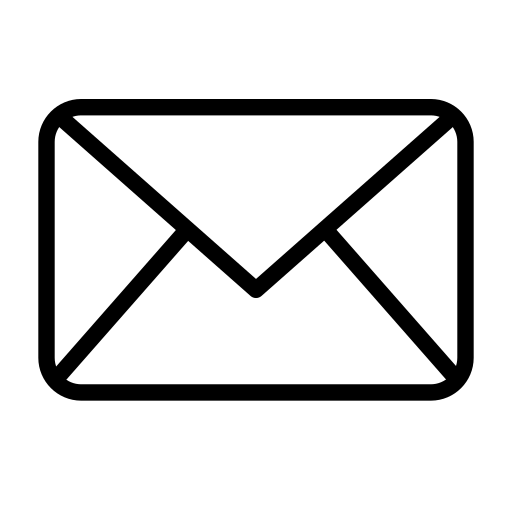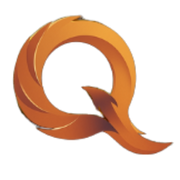Who this is for
Small business owners and managers who want fewer manual tasks, fewer mistakes, and more time back without learning code or complex tools.
What Quilo does in plain English
- Connect the tools you already use so they talk to each other
- Move info automatically from place to place so your team doesn’t have to
- Add helpful notifications so the right person knows what to do next
- Keep a paper trail so you can see what happened and when
You stay focused on customers. We handle the busywork.
Common automations merchants love
- New order → customer email + team alert
- When an order comes in, the customer gets a friendly confirmation and your team gets notified
- Low stock reminders
- Daily check of inventory. If an item is running low, you get a nudge before it becomes a problem
- Reviews after purchase
- A polite email goes out a few days after fulfillment with your review link
- Invoices without the copy‑paste
- A clean PDF invoice is generated, saved to Drive, and emailed to the buyer
- Website contact form → organized follow‑up
- New inquiries land in a tracker with an auto‑reply so no lead gets missed
- Missed call → follow‑up task
- If a call is missed or voicemail arrives, we create a task and notify the owner
- Appointment reminders
- Customers get email or text reminders before their visit to cut no‑shows
- Daily “what happened yesterday” summary
- Every morning, get a short digest of sales, refunds, and top items
- File drop → auto‑organize
- Files added to a folder get renamed, sorted, and the right people are notified
Popular tools we connect
- Commerce and POS: Shopify, WooCommerce, Square, Stripe
- Back office: QuickBooks Online, Xero, Google Sheets
- Communication: Gmail, Outlook, Slack, SMS (Twilio)
- Scheduling: Google Calendar, Calendly
- Docs and storage: Google Drive, Notion
- Marketing: Facebook/Instagram Lead Ads, Mailchimp
If your tool isn’t listed, we can usually connect it through a secure API or a lightweight connector.
How it works with Quilo
Discover
- We ask simple questions about where time is being lost and what “done right” looks like
- We map what should trigger, who needs to know, and where data should go
- We configure the workflow, test with sample data, and add error handling
- Short handoff so your team knows how it works and what to expect
- We watch the first weeks closely and adjust thresholds and messages
You’ll always know what’s automated, where it runs, and how to turn it off.
Security and reliability, in brief
- Minimal access: We request only the permissions needed
- Transparency: Every automation leaves a log so you can audit activity
- Error handling: If something fails, we retry and alert the right person
- Ownership: Workflows are portable and can be exported if you ever want to move them
Simple examples
- “When a new online order is paid, email the customer a branded confirmation and Slack the team.”
- “Every morning at 7:30, send a one‑screen summary of yesterday’s sales to my inbox.”
- “If a product drops under 10 units, email purchasing and add it to the restock list.”
- “When someone fills out our contact form, add them to our leads sheet and send a friendly auto‑reply.”
FAQs
- Do I need to change my existing tools?
- Usually no. We start by connecting what you already use
- Will my team be overwhelmed with messages?
- We tune notifications so they’re short, relevant, and only go to the right people
- What happens if something breaks?
- We add checks and alerts. You’ll know quickly and we’ll fix fast
- Can I pause an automation?
- Yes. We can add simple on/off toggles or conditions
What makes Quilo different
- Business‑first, not gadget‑first
- Clear handoffs and training so your team feels confident
- We design for real‑world messiness: typos, exceptions, and edge cases